How to Configure the Multi-Factor Authentification (MFA) for the HMS Dashboard
This article provides step-by-step instructions on how to set up and configure multi-factor authentication (MFA) for accessing the HMS online dashboard (hms.hexoskin.com).
What is Multi-Factor Authentification?
Multi-factor authentification (MFA) is a multi-step account login process that requires users to enter more information than just a password. In the case of the HMS online dashboard (hms.hexoskin.com), users are asked to enter a code generated on a mobile authentication application.
By implementing multi-factor authentication (MFA), the HMS online dashboard enforces an additional layer of security beyond just a basic password. This creates a highly secure web-based environment that helps protect user accounts and sensitive information.
The use of MFA makes the HMS online dashboard a safe and trusted platform for its user base.
MFA Configuration Steps
Step 1: Installing a Mobile Authentification Application
If you don't already have a mobile authentication application on your mobile phone, make sure to download one via your phone's app store. Multiple apps of this kind are currently available, some of the most popular include Microsoft Authenticator, Google Authenticator, Authenticator App, Twilio Authy, Duo Mobile, 2FAS, etc.
Step 2: Log In to Your HMS Account Using Your Credentials
Go to the HMS online dashboard and use your credentials to log in as usual and click the "Continue" button.
Once you have successfully logged in, a QR code will then be displayed on your screen.
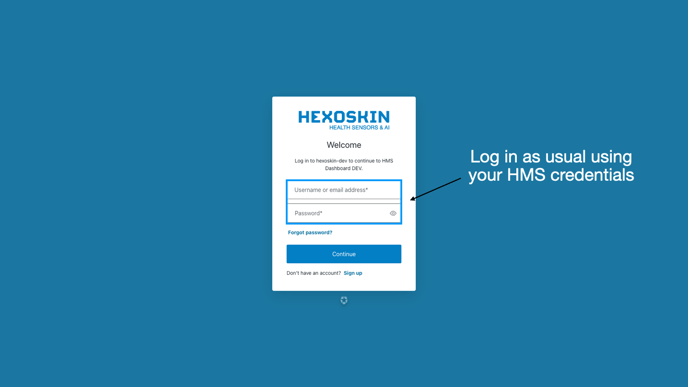
Step 3: Pair Your HMS Account to Your Mobile Authentification Application (using the QR Code)
Access the mobile authentication application that you have installed on your device. Within the app, locate the QR code scanning feature. Then, position your device's camera to scan the QR code displayed on your computer screen.
Once you've successfully scanned the QR code, your HMS account will be automatically connected to the mobile authentication app. Linking your account to the app is an essential step for enabling the MFA security when accessing the HMS online dashboard. This only needs to be done the first time you log in to the HMS dashboard using the MFA.

Step 4: Verify Your Identity (using the one-time code)
Your mobile authentication application will generate a unique one-time code, which typically changes every 30 seconds. To complete the MFA login process, you need to enter this dynamically generated code into the "Verify Your Identity" window on the HMS dashboard website, then click "Continue" to access your account.

Step 5 (optional): Check the "Remember this device for 30 days" Box
The HMS online dashboard offers the convenience of allowing users to opt out of the multi-factor authentication (MFA) requirement for a period of time. If you don't want to have to complete the MFA process each time you log in, you can check the "Remember this device for 30 days" option before clicking "Continue". By selecting this, the system will recognize your device for the next 30 days, meaning you won't need to provide the additional MFA verification during that timeframe when accessing the dashboard from that particular device.
If you encounter any issues with this process or with the multi-factor authentication in general, please contact us at support@hexoskin.com.